Containers
In the container management you can create, add, open, close and remove containers.

- Open the REDDOXX Toolbox and click on the “Container” tab.
- click on “Create”.
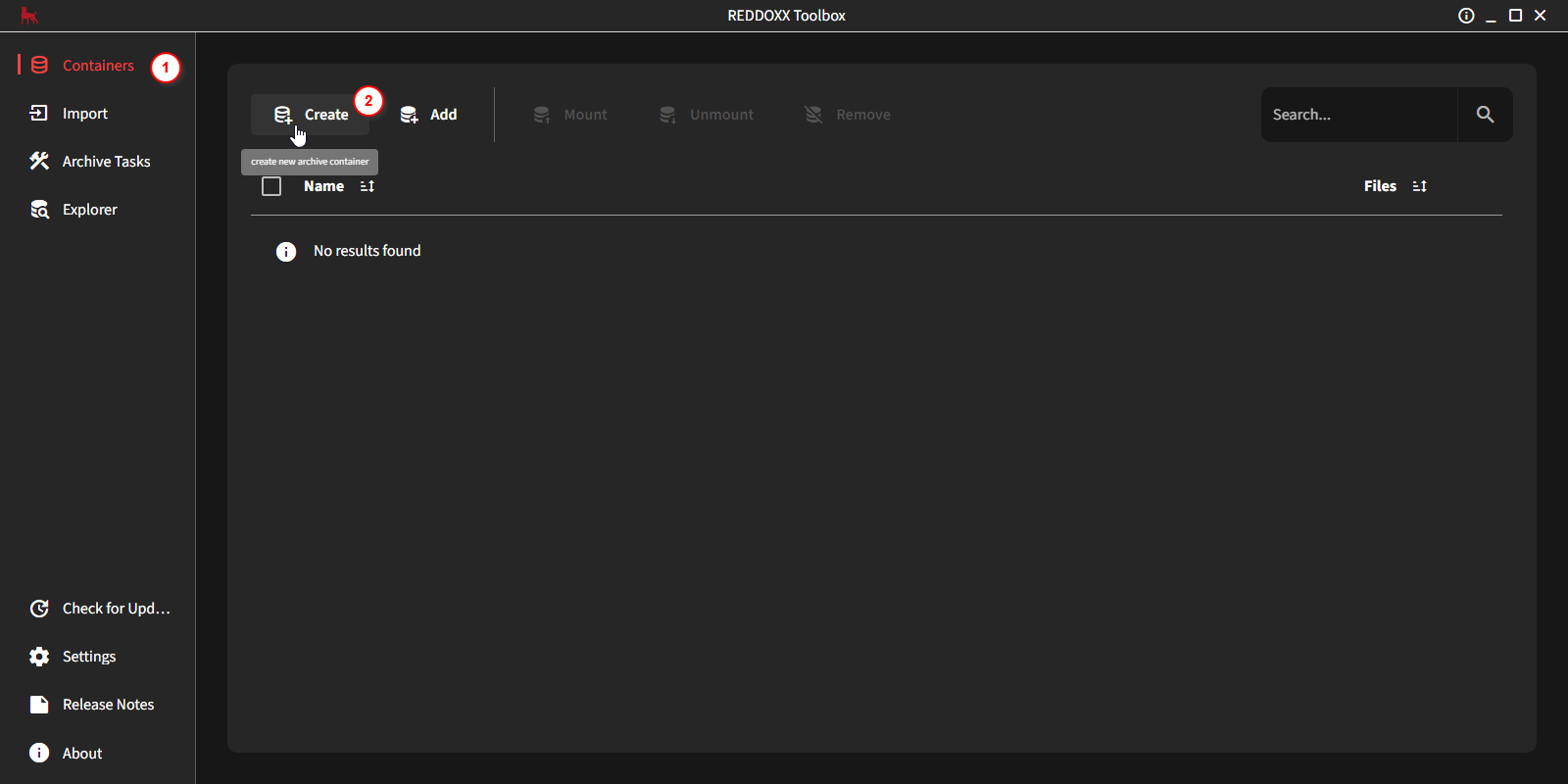
- Enter the name of the new archive container
- Select the storage location
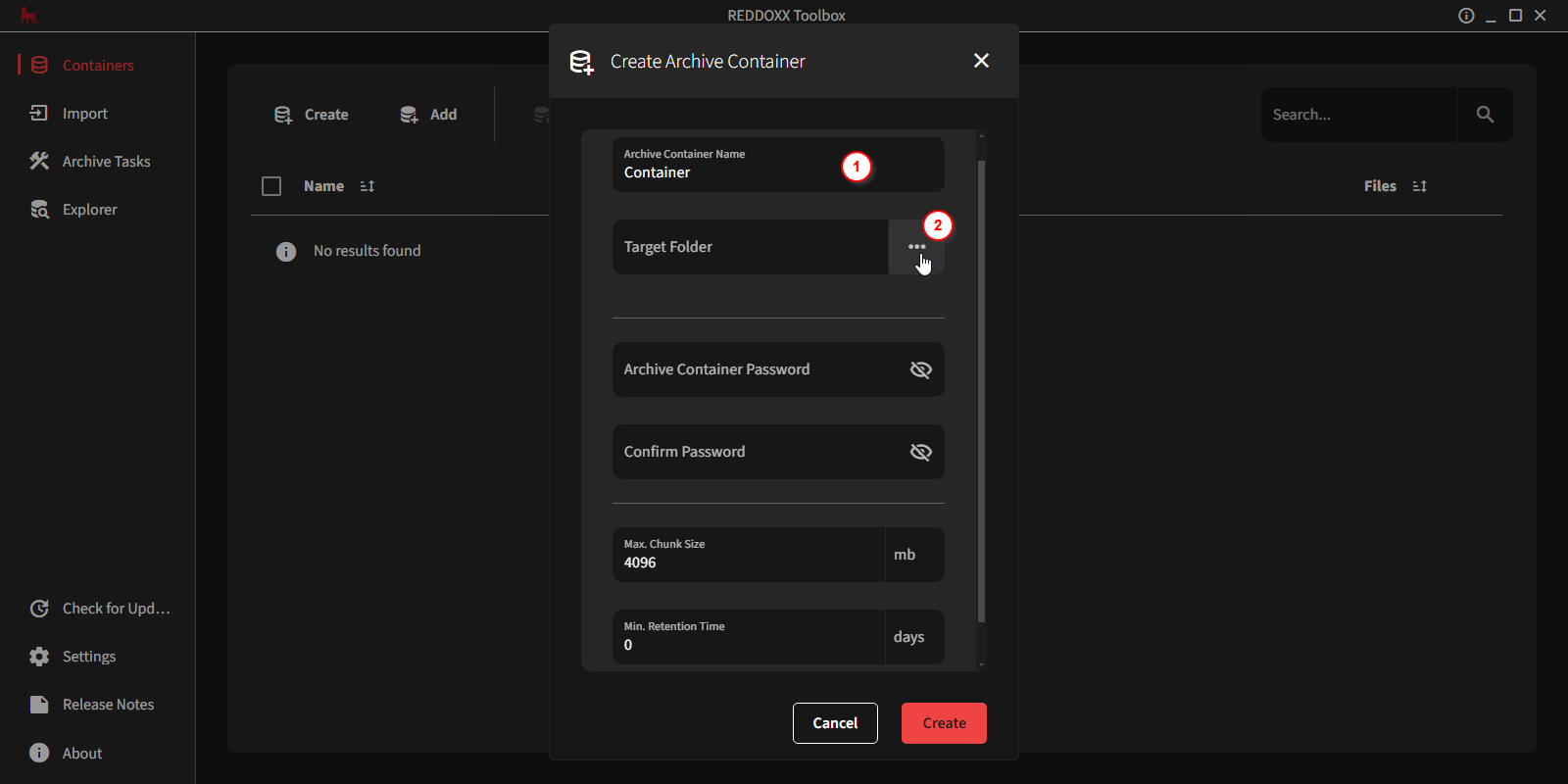
Optionally, you can
- Protect the container with a password
- Adjust the size of the data files (not recommended)
- Specify a minimum retention period in days
Then click on "Create"
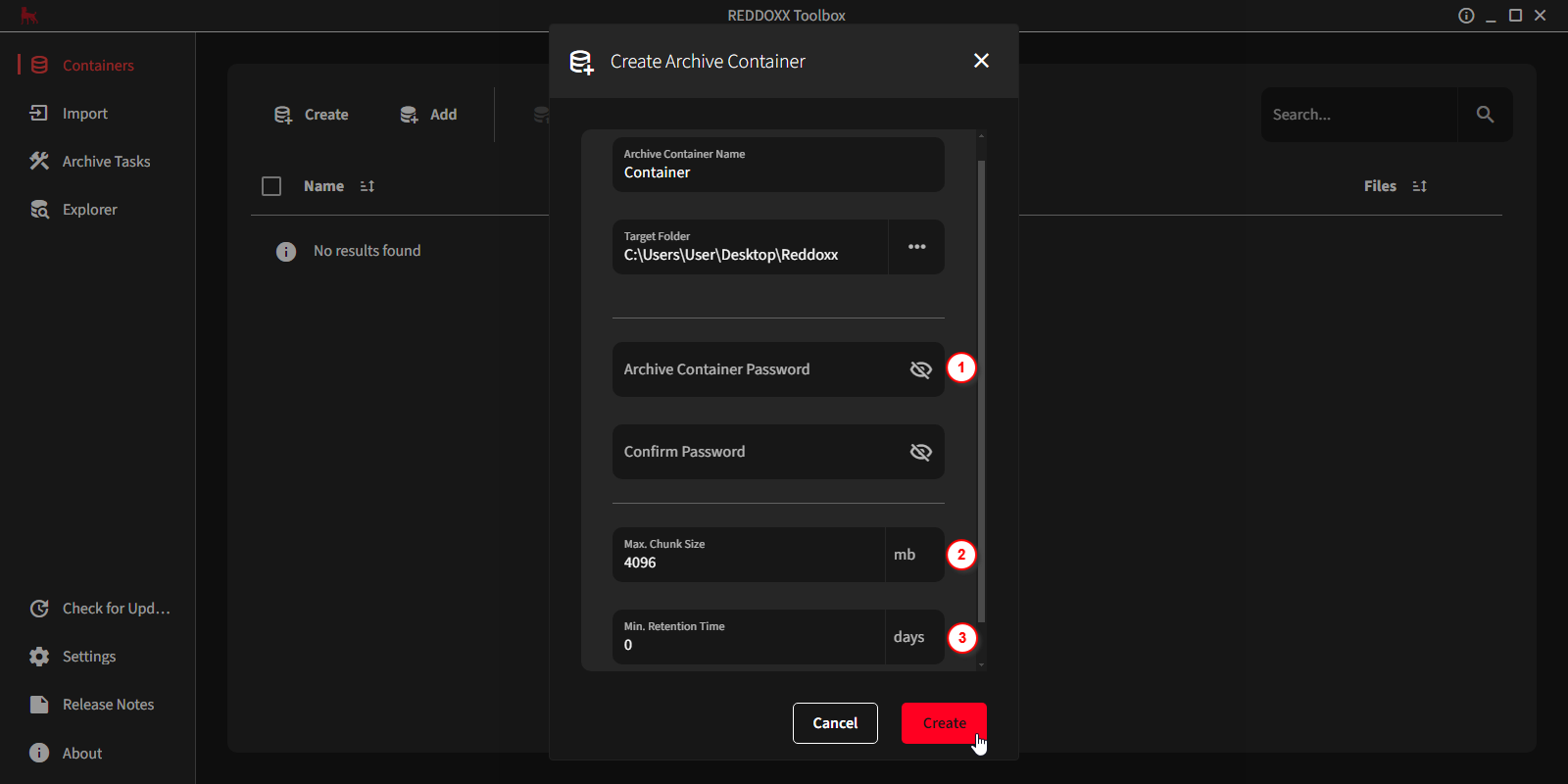
Via Add, any number of containers can be added to the administration of the REDDOXX Toolbox.
Select the path of the container and open the container via the file reddoxx.rdxacs.
Added or created containers that are to be worked with in the REDDOXX Toolbox must first be opened via Mount.
To do this, select one, several or all (Select All) containers from the overview and then press Mount.
To close containers, select one, several or all (Select ALL) containers from the overview and then press Unmount.
Closed containers are then no longer available for tasks or a search within the toolbox.
When you have finished editing the containers, you can remove them from the administration with Remove.
The containers are not deleted, but merely removed from the overview.
If you have selected a container via the checkbox, information on the container is listed in the right-hand view.
In the status overview you can see:
- the directory / folder in which the container is located
- the mount status (mounted or unmounted), the version of the container (v2 or v4)
- the file count (the number of items in the container - if it is open)
- the readonly status (yes / no)
- a status message (e.g. if there was an error with the container)
In the Task Reference overview, you can see references to archive and import tasks that are connected to this container.
With the help of the Maintenance Tasks, the selected container can be repaired or converted if necessary.
During and at the end of a container action, you can see the progress and any errors in the overview.
After a container action has been completed, the corresponding task must be deleted.
This rebuilds the full text index of the container, which may take some time.
This will repair any damage to the container's data structure.
Containers that are to be compatible with the REDDOXX Appliance version 2034 SP1 and newer must be upgraded to version 4.
If you have processed containers from older appliance versions (2034, 2033) with the REDDOXX Toolbox, they have to be downgraded to version 2.
A downgrade to Version 2 is only possible if the container was created before 2033 and, following an update to 2034, there is a need to revert, thus requiring a downgrade to 2033 (V2).
This function is not intended to convert a container created with the Toolbox into a V2 container.