Import Tasks
The MailDepot Importer is used to import masses of e-mails from different mail systems into the REDDOXX MailDepot.
In this way, for example, existing mailboxes can be read out and re-archived.
The following interfaces are supported:
File import of Internet mail files (.EML/.MSG) from a directory
File import of Internet mail files (.EML/.MSG) from a compressed archive
PST files (MS Outlook)
Mailboxes accessed via the network protocol IMAP
Mailboxes accessed via the network protocol POP3
MS Exchange from version 2003
Microsoft 365
These instructions are intended for the REDDOXX administrator.
If mails are to be read from the MS Exchange server, sound knowledge of MS Exchange administration is also required.
When using the MS-Exchange import interface, the Exchange Server must be configured accordingly.
Select "Add Import Task" to create an import task.
Depending on the subsequently selected task, the following configuration steps differ:
Mail Files
Zip File
PST File
IMAP Mailbox
POP3 Mailbox
Exchange Server (EWS)
Microsoft 365
After a task has been created, it is displayed in the Task Overview.
For a created task (e.g. of the type Mail Files), the individual import steps are grouped, therefore in the following we also speak of task groups.
Within the task group, the number and status of the individual tasks is listed with Task Count:

For each task group, additional actions are stored:

The icons from left to right:
- Open all tasks in the group: Here you can start, reset and delete each import process individually and display the import details.
- Start all tasks in the group
- Stop all tasks in the group
- Reset all tasks in the group
- Delete all tasks in the group
If the view is changed from the overview of the task list with "Call up all tasks of the group", the individual tasks of the group are displayed.
Here you can start, reset, delete or view the details of the import result for each import task with the menu on the right:
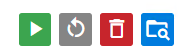
Depending on the task, it is also possible to change the selected target container or to create a new container for the task.
In addition, the progress and any filters are listed for the created task.